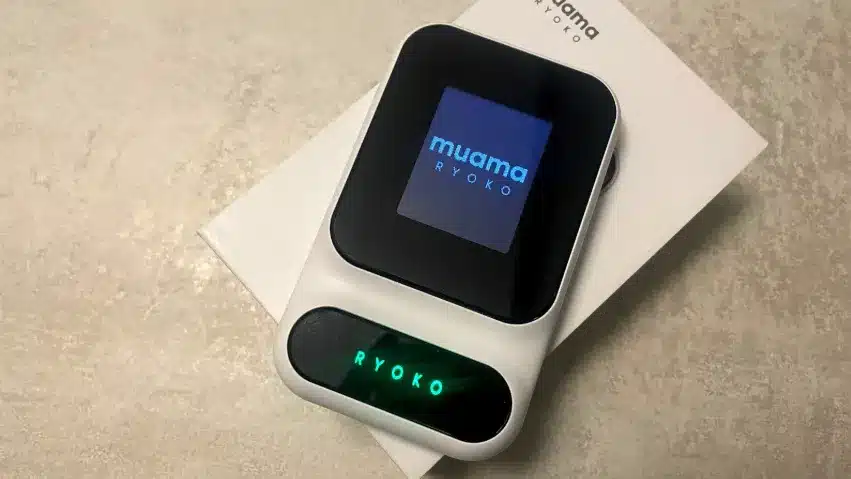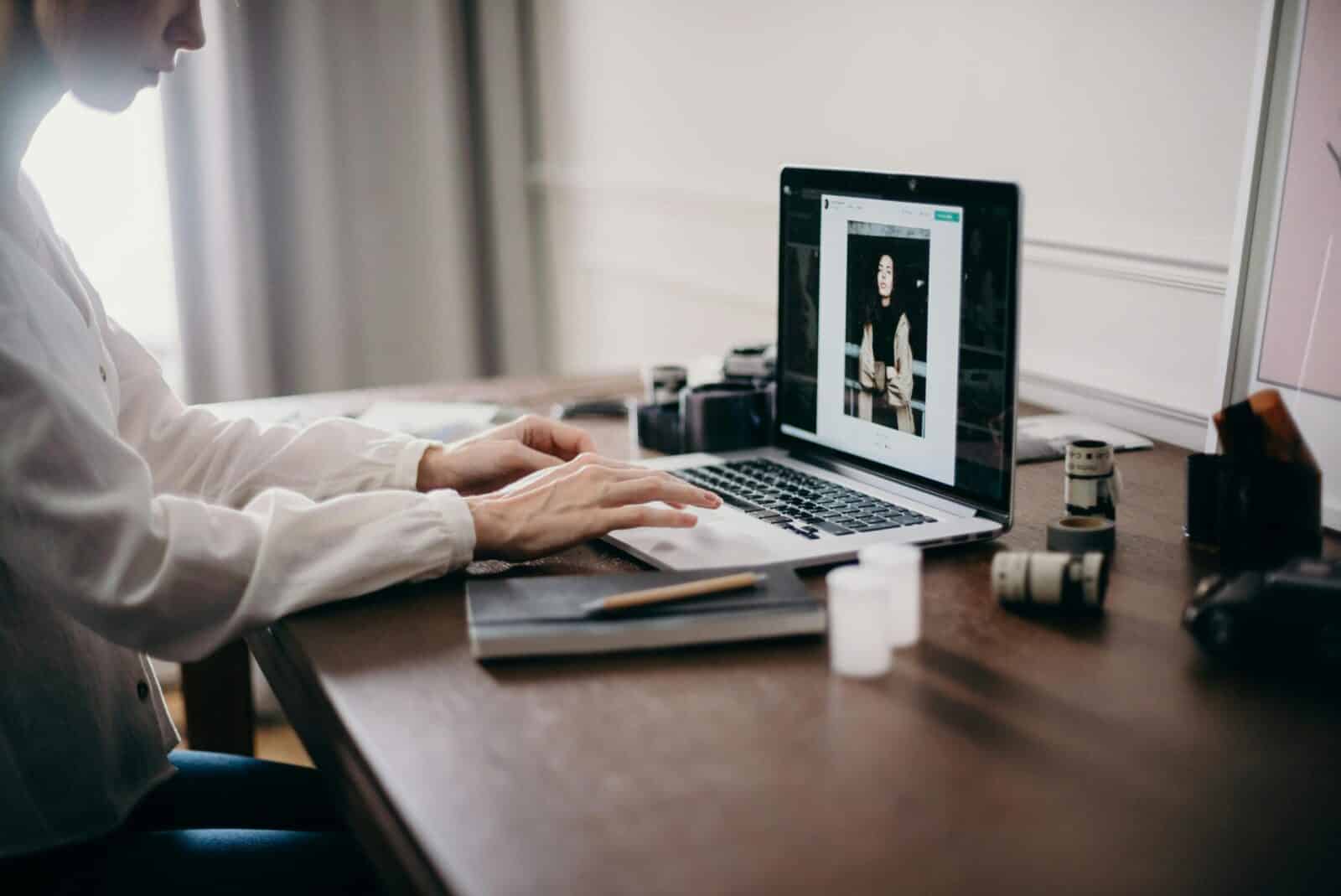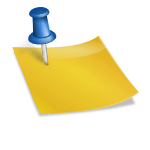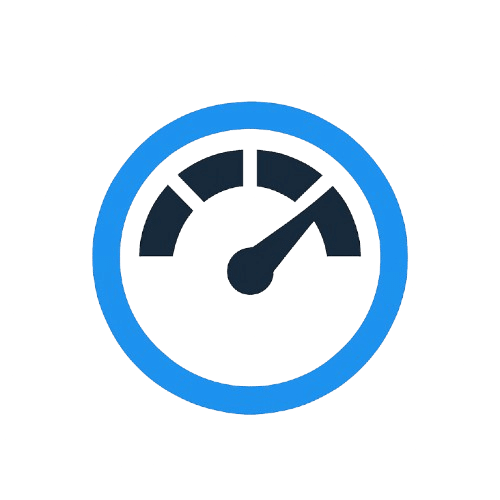Upload Speed Test – Frequently Asked Questions
What is a good upload speed?
For day-to-day use, 5–10 Mbps works. For stable HD video calls and cloud backups, 10–20 Mbps is better. Creators and multi-user homes do best with 20–35+ Mbps.
Why do my upload speed test results change during the day?
Two common reasons: peak-hour congestion and Wi-Fi interference. Test at morning, afternoon, and evening to spot patterns; Ethernet will give the most consistent results.
Is Wi-Fi accurate for upload tests?
Wi-Fi can be fine, but it’s sensitive to distance and interference. For the most accurate reading, plug in via Ethernet or stand close to the router on a clear 5 GHz channel.
How long should an upload speed test run?
Short tests capture peaks; longer tests reveal sustained performance. If your uploads are large or you livestream, rely on longer tests to check stability, not just the peak.
What should I do if my upload speed is much lower than my plan?
Run three tests at different times, screenshot results, then contact your ISP for a line check. Update router firmware, restart modem/router, and retest via Ethernet before calling.
How often should I test my upload speed?
Test weekly to track stability, and always retest after hardware changes or plan upgrades. You can run a quick check anytime at TestUploadSpeed.com/speedtest.





 Use Ethernet for the test. It removes Wi-Fi variables.
Use Ethernet for the test. It removes Wi-Fi variables.